/ Technologies
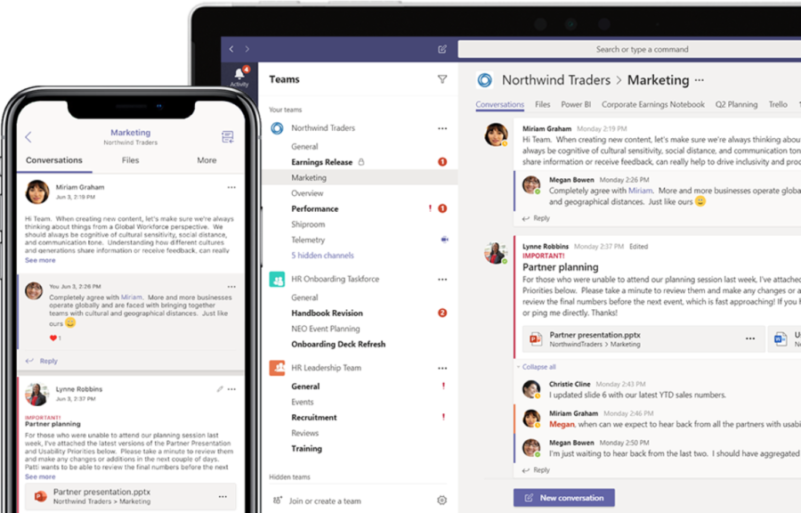
/
article
/
Today our work is increasingly moving online. Microsoft Teams is a major helper, offering many features that make home office efficient. Let’s look at a quick Microsoft Teams guide — how it works and what it can do.
With Microsoft Teams, you can:
● create work teams,
● use channels dedicated to topics, departments, or projects,
● chat individually or in groups,
● make calls,
● schedule meetings,
● hold conference and video calls,
● share screens and documents.
We may not meet in person today, but we can still work and talk together just like BEFORE!
Admins can create and manage work teams and communication channels — either public or private.
On the left panel, click Teams and select Create a new team. You can then add members individually or by groups. Name the team clearly — for example, “Finance Department” or “Marketing.”

Channels are team conversations focused on specific topics, departments, or projects. They keep discussions organized. Team members should post in the relevant channel to maintain clarity.
To create a channel, click More options in the team and select Add channel, or go to Manage team → Channels → Add.

Name channels clearly so members know their purpose. For sensitive topics like budgets or salaries, create a private channel accessible only to selected members.
Teams supports one-on-one, group, and channel chats. Click New chat to start a conversation. Enter a person’s name in the To field or add several members for a group chat. Chat rooms can also be named for easier navigation.
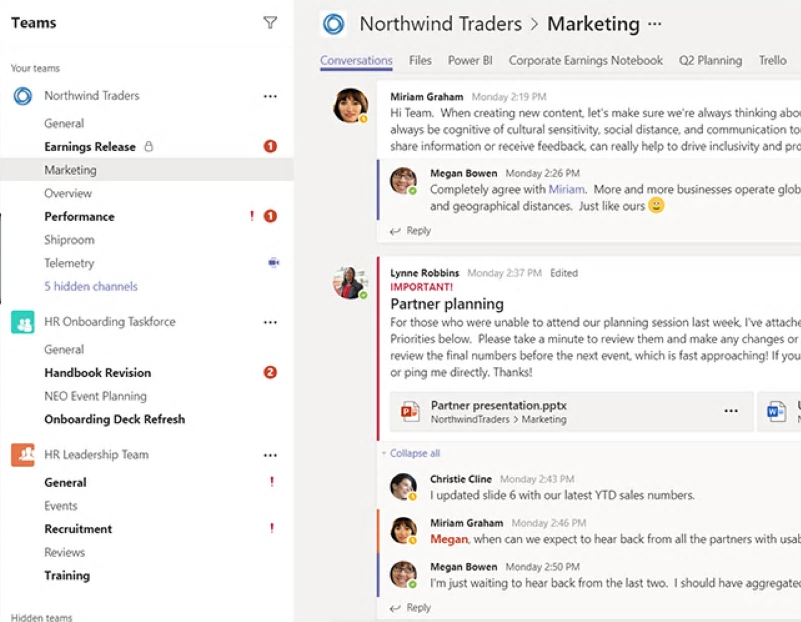
Channel chats appear under the Posts tab. All members can see and reply to messages in threaded form for clarity. You can send messages, links, files, and use emojis, GIFs, or stickers.
Teams allows voice calls just like a phone. Go to Calls → Dial a number, enter the number, and click Call. You can also call from Contacts, History, or Voicemail.
Conference calls replace in-person meetings. Teams meetings include video, audio, and screen sharing, letting you meet face to face remotely. Use them for regular check-ins, project discussions, interviews, or vendor meetings — even with external participants.
Every scheduled Teams meeting acts as an online meeting anyone invited can join.
Schedule meetings directly from a chat or the calendar.
Enter the meeting time, name, details, and participants. With shared calendars, use the Scheduling Assistant to find a time that fits everyone.

Join meetings from your calendar by clicking Join. You’ll get a notification when it starts.
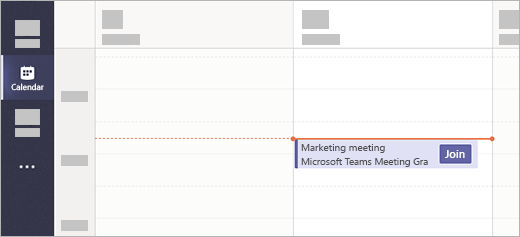
During meetings, keep your camera and microphone on. You can share documents, your screen, specific windows, PowerPoint files, or a whiteboard.
Remember that online meetings feel different from in-person ones. Ensure someone leads the discussion, avoid interrupting, describe your actions clearly, hand over speaking turns, and use screen sharing effectively.
You can also use Teams meetings for social contact — have a virtual coffee chat with colleagues. Teams keeps you connected even remotely.
In this critical situation, we offer required licenses for free and our services at a 50% discount.
We’ll get everything running in two days and ensure remote IT support. Don’t wait — contact our specialist today.
Štěpán Kněžek
+420 607 032 908
stepan.knezek@bluedynamic.cz

I believe these features are now more useful than ever. Stay strong and take care.
Karel Pecl
Founder, Blue Dynamic
Microsoft Teams guide for working from home
/ Let’s talk – whether you already know what you need or just want to explore possibilities.

Office NL
Lange Viestraat 2 B, 3511 BK Utrecht
Netherlands
Blue Dynamic, B.V.
KVK: 30137532
VAT: NL805557532B01

Office CZ
Prazska 239, 250 66 Prague
Czech Republic
Blue Dynamic, s.r.o.
IČO: 02339234
DIČ: CZ02339234